Hi Everyone,
In this tutorial I will show you how to change the text direction in MS-Excel.
So lets begin,
- Open The MS-Excel .
- Right click on any cell.
- Click Format cells.
- Click Alignment.
- Click Orientation - Type 90°
- The text direction will change.
- Kindly refer to the below images.
In this tutorial I will show you how to change the text direction in MS-Excel.
So lets begin,
- Open The MS-Excel .
- Right click on any cell.
- Click Format cells.
- Click Alignment.
- Click Orientation - Type 90°
- The text direction will change.
- Kindly refer to the below images.
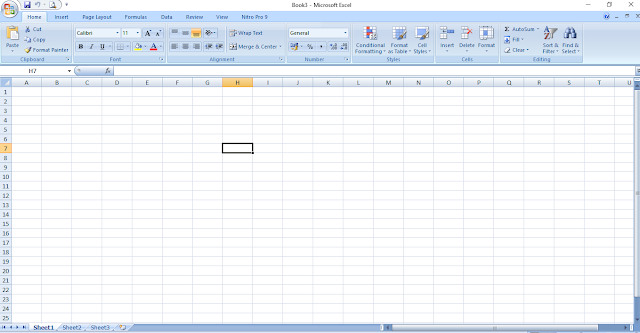





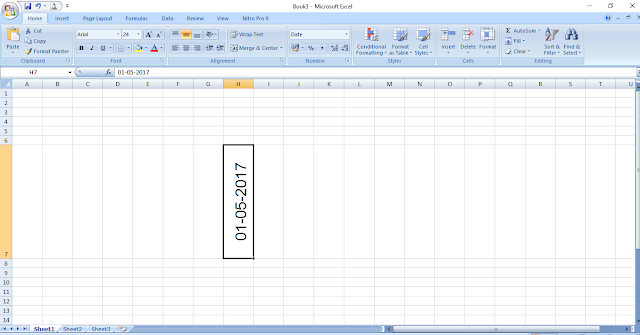



No comments:
Post a Comment